duke
Duke - User Guide
By: Poh Jia Hao
Since: Sep 2019
License: MIT
1. Introduction
Duke is for those who wish to have a personal assistant that will track all of their tasks in a central location. Duke is able to recite the tasks that you need to clear with just a simple command! If you would like a personal assistant that will remember your deadlines, events and general todo tasks, look no further than Duke!
2. Quick Start
- Ensure that you have Java
11installed in your Computer. - Download the latest
duke.jarhere - Copy the file to the folder you want to use as your home folder for Duke.
- Double-click the file to start the application. The GUI should appear
almost immediately.
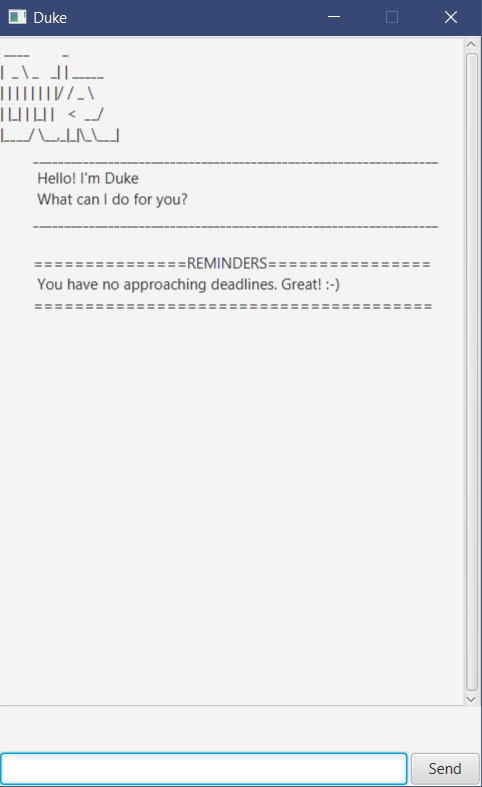
- Type the command in the command box and press
Enterto execute it. Alternatively, press theSendbutton to execute the command as well. - Some example commands you can try:
list: lists all of your taskstodo TASK_DESCRIPTION: adds a To-Do task with the descriptionTASK_DESCRIPTIONto Dukedeadline DEADLINE_DESCRIPTION /by 19/2/2019 1300: adds a Deadline task with the descriptionDEADLINE_DESCRIPTIONand the deadline set to19/2/2019 1300to Duke.event EVENT_DESCRIPTION /at i3 Auditorium: adds an Event task with the descriptionEVENT_DESCRIPTIONand the venue set toi3 Auditoriumto Duke.bye: exits the application
- Refer to Section 3, “Features” for details of each command.
3. Features
Command format
- Commands are case-insensitive, but the task description is.
- Multi-word parameters do not have to be surrounded in quotation marks.
- Parameters must be added only after the task description
e.g.
event Party /at innovation 4.0
3.1 Adding a To-Do Task: todo
Adds a ToDo task into Duke.
Format: todo TASK_DESCRIPTION
Examples:
todo Buy groceriestodo Complete CS3235 lab 3
Expected outcome:
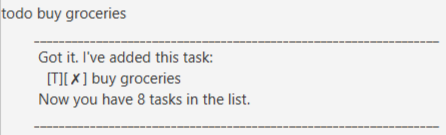
3.2 Adding a Deadline: deadline
Adds a Deadline task into Duke.
Format: deadline DEADLINE_DESCRIPTION /by DD/MM/YYYY HHMM
Examples:
deadline Upload CS3235 lab 3 answers /by 19/9/2019 1200deadline Pay school fees for semester 2 /by 23/10/2019 2359
Expected outcome:
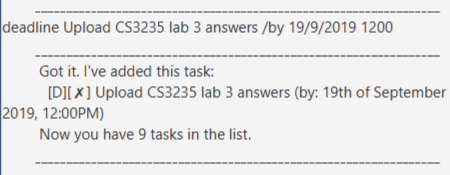
3.3 Adding an Event: event
Adds an Event task into Duke.
Format: event EVENT_DESCRIPTION /at EVENT_LOCATION
Examples:
event SoC Career Fair /at COM1event Orbital Splashdown /at SR1
Expected outcome:
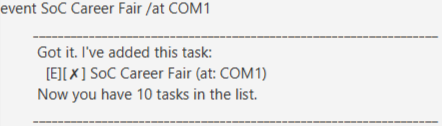
3.4 List tasks: list
Lists out all tasks in Duke.
Format: list
Expected outcome:
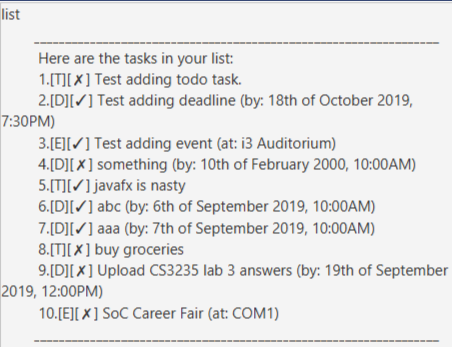
3.5 Find tasks: find
Finds all of the tasks in Duke that matches the search term.
Format: find SEARCH_TERM
Examples:
find CS3235find Career
Expected outcome:
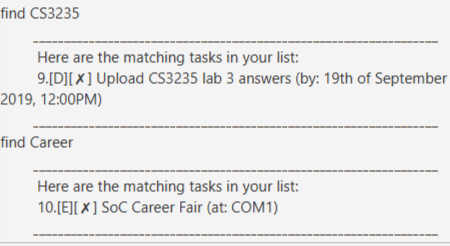
3.6 List upcoming deadlines: reminders
Lists out deadlines that are within 3 days from current date.
Format: reminders
Expected outcome:
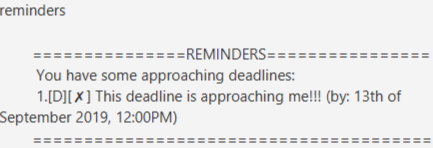
3.7 Clear the window: clear
Clears the output area of any text.
Format: clear
Expected outcome:
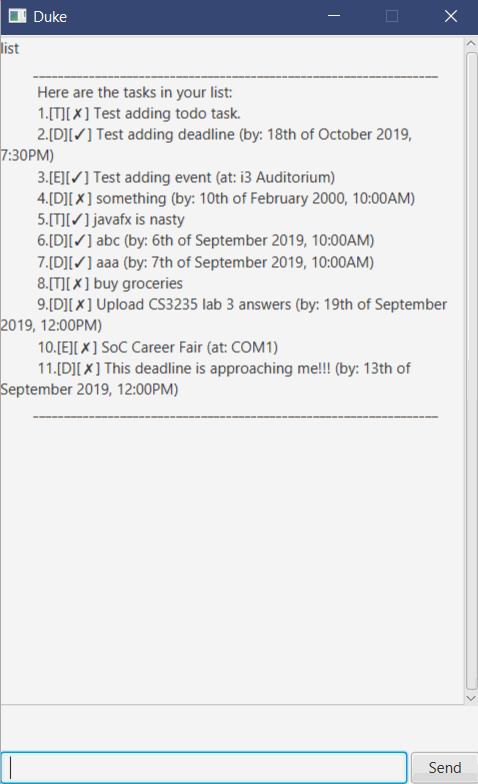
3.8 Mark task as complete: done
Marks a specified task as completed. If the task is an approaching
deadline, it will be removed from the reminders list.
Format: done TASK_NUMBER
Examples:
done 1
Expected outcome:
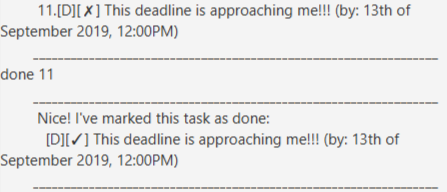
3.9 Delete task: delete
Deletes a specified task. If the task is an approaching deadline,
it will be removed from the reminders list.
Format: delete TASK_NUMBER
Examples:
delete 1
Expected outcome:
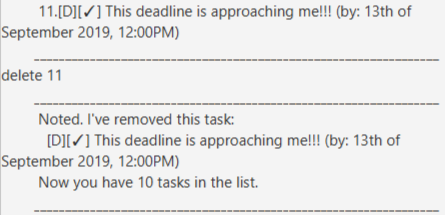
3.10 Exit Duke: bye
Exits the Duke application gracefully.
Format: bye
Expected outcome:
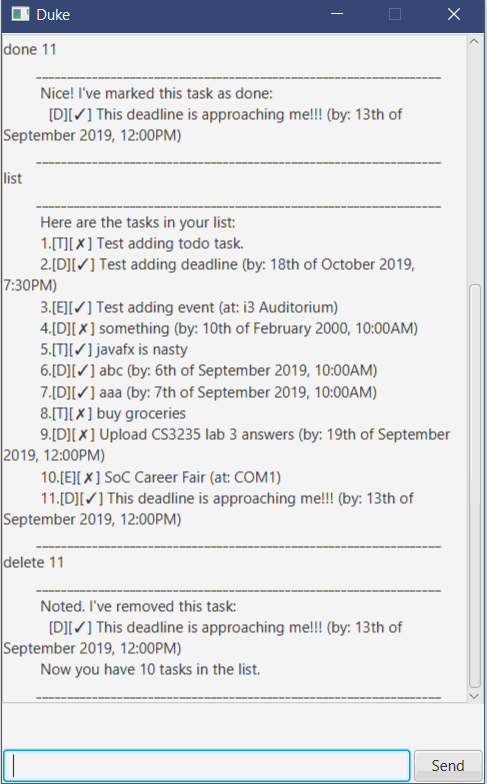
4. FAQ
Q: How do I transfer my data to another Computer?
A: Install the application in the other Computer and
overwrite the empty PATH_TO_YOUR_DUKE_INSTALLATION\data\duke.txt
data file it creates with the file that contains your previous Duke
application.